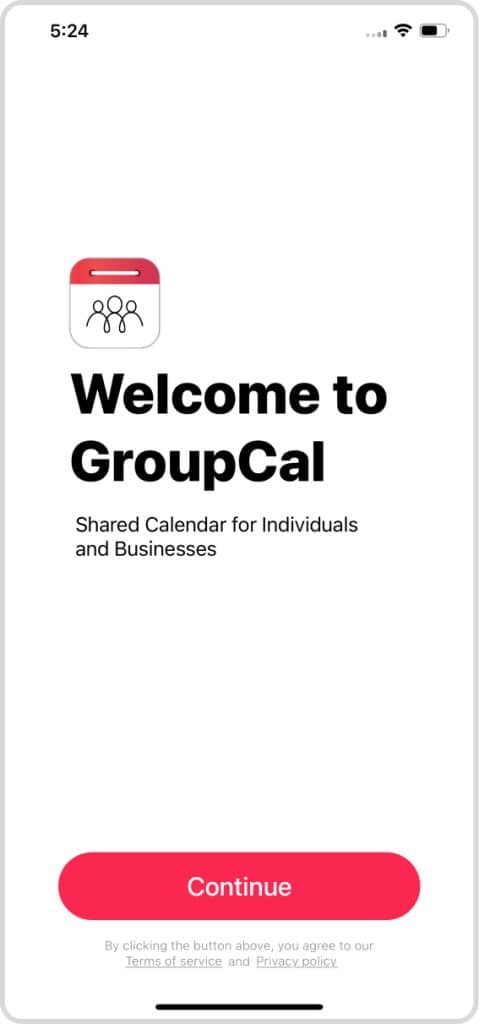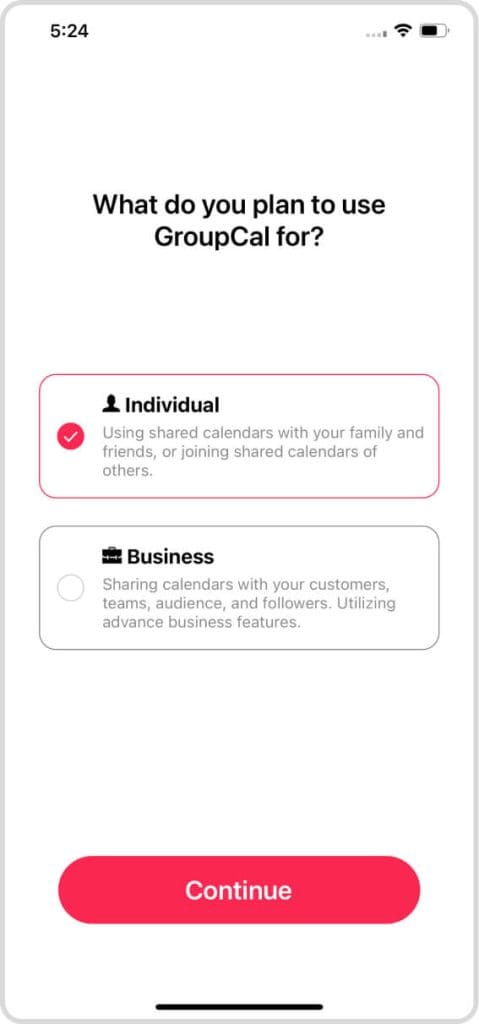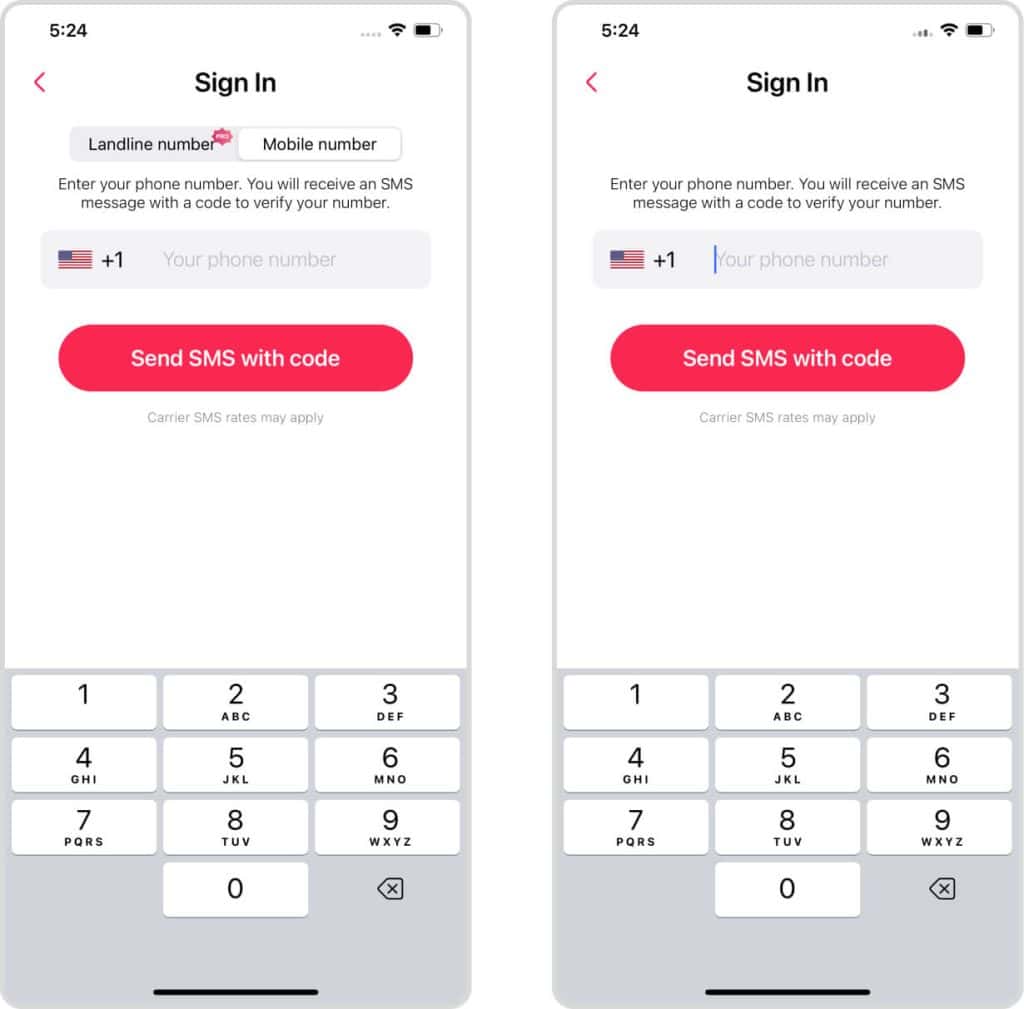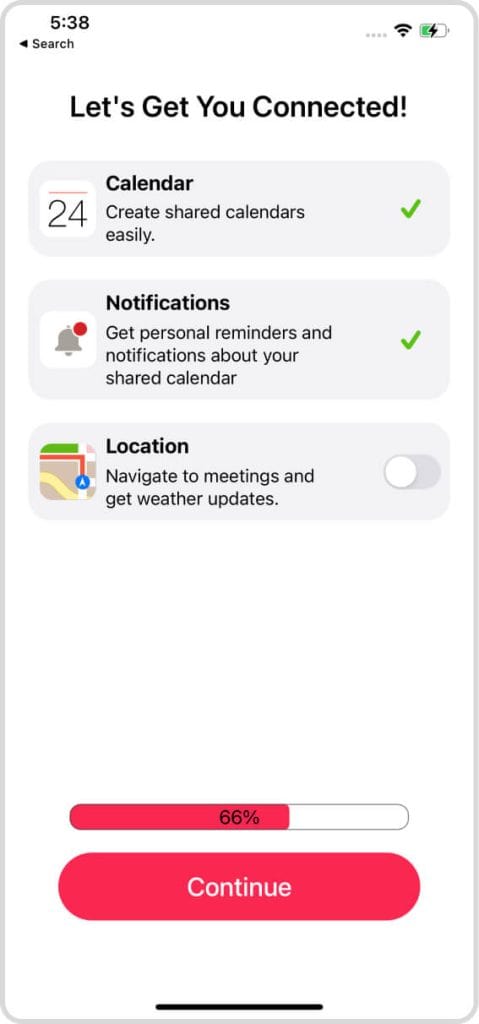Initial Setup
Once you open the app for the first time, it will take you to the starting page where you will need to follow the following steps:
- Click “Continue” at the bottom of the screen

- Choose which option best suits your GroupCal needs (individual or business):

- Individuals:
Use GroupCal as an individual. Stay connected with the schedules of your family, friends, or any groups you belong to. - Businesses:
Use GroupCal as the owner or the admin of a business, an organization or a community. Share calendars with your teams, customers, and communities. Use business related features.
- Individuals:
- Enter your phone number and the PIN that was sent to you through SMS. If you choose the “Business” option, you will also be given the option to register using a landline, since businesses may want to associate their account with their business number.

- Give GroupCal the requested permissions

- Access to Calendar: Allows GroupCal to list your personal events from your personal calendar accounts in the app, which allows you a unified view of all your events (personal and shared).
- Push Notifications: Allows GroupCal to send to you personal reminders and notifications about your shared calendars and events. Such notifications include reminders prior to events, and updates about changes in your shared calendars, such as when someone adds a new event to a calendar you are part of.
- Location: Allows GroupCal to show you navigation information and include weather information in the app.
- You are now ready to start using the app.