Syncing Events Across Calendars
This feature is included in our ![]() plan.
plan.
See GroupCal’s Plans and Subscriptions for more.
Overview
GroupCal’s Sync events across calendars feature allows users to save the same event across multiple calendars. Whenever you sync an event across multiple calendars, it’s listed on each of these calendars, and shared with the members of those calendars. Additionally, a live link is created between all instances of that event which are synced across the synced calendars, meaning that once an event is updated, all other instances of that same event on the synced calendars are updated as well. In other words, unlike copying or duplicating events, syncing events across calendars ensures that any changes made to them are automatically reflected on all synced calendars.
To demonstrate the versatility of this feature, here are two examples:
University Public Events
Imagine a university with multiple separate calendars for its different schools (e.g., business, psychology, and computer science). The university wants to publish an event involving a guest speaker across multiple school calendars. Instead of inputting or duplicating the event on each calendar independently, the university can create it once in its dedicated University Events calendar and sync it across the other school calendars instantly. Any changes made to the event from that point on, such as date or time adjustments will be automatically updated on all synced calendars, eliminating the need to change it more than once.
Football Club Example
In a scenario where a football club manages separate calendars for each team (e.g., U12, U14) and also maintains calendars for different fields used for practices, GroupCal makes it easy to keep everything organized. Each practice slot event is synced to both the team calendar and the relevant field calendar. This ensures that team members can easily view their practice schedule within their specific team calendar, while the club maintains a clear overview of field usage within the field calendar. By using the “Sync Across Calendars” feature, each practice session is synced to both the relevant team calendar and the field calendar, allowing seamless coordination and visibility across the entire club.
How to Sync Events Across Calendars in GroupCal
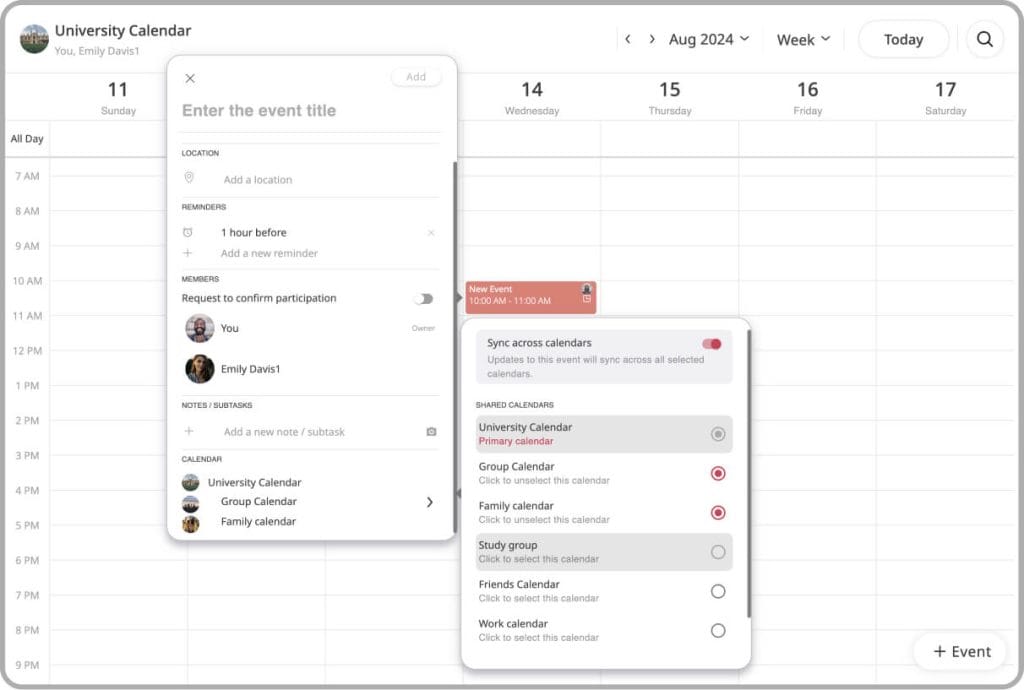
- Start to add an event to one of your calendars.
- Scroll down inside the event pop-up window to the Calendars section, where you will see the name of the calendar you are currently publishing to.
- Click on the calendar and a new popup will open with the list of calendars you have.
- At the top of that popup, toggle “Sync Across Calendars” to ON.
- Select the calendars to which you would like to sync the event.
- Click Save on the main popup to save the event.
The created event is going to be listed on each of the synced calendars.
Permissions when Syncing Events Across Calendars
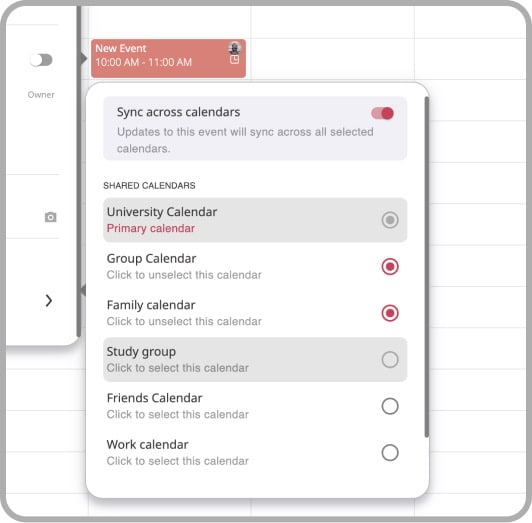
Syncing events to other calendars is only possible if you have the necessary permissions to update events in those specific calendars. This ensures that only authorized users can add events to a calendar. On the “Sync Across Calendars” screen, calendars where you lack such permission will be grayed out, clearly indicating which calendars you can sync to.
If you need to remove the event from one of the synced calendars, you can do so, but the primary calendar (the one where the event was originally created) must remain selected. This means that the event cannot be completely removed from the primary calendar but can be deselected from other synced calendars as needed.