Events RSVP / Attendance Status
By default, When adding events to a shared calendar, they are synced to all members, and displayed on their devices. No confirmation or a reply is requested from the calendar members.
In case the owner of the event requires an attendance confirmation from participants,GroupCal offers a convenient feature that does exactly that. By enabling this option, you can request confirmation of participation from calendar members, track responses, and keep everyone informed about event attendance. This guide will walk you through the process of using the RSVP and attendance status feature in GroupCal events.
Enabling participation confirmation request
When adding events to a shared calendar, you have the option to activate RSVP confirmation. By default, this option is disabled, but you can enable it during the event creation process.

How is a ‘Request to confirm participation’ indicated?
Once the request to confirm participation is activated, the event is synced to all members’ calendars and displayed with stripes. These stripes serve as a visual indicator that the event owner requests a participation confirmation.
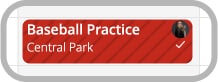
Sending participation status back to the event owner
When opening the event details popup of events that request to confirm participation, the popup displays a “Going?” Bar with options to ‘Accept’, ‘Maybe’, or ‘Decline’ participation.
- Selecting ‘Accept’ removes the stripes from the event, indicating acceptance.
- Choosing ‘Decline’ removes the event from the calendar.
- Opting for ‘Maybe’ keeps the stripes, indicating a tentative response.
Status Indicators on events
GroupCal displays status indicators on top of events to provide information about the participation status of the event. These checkmarks indicate the aggregated participation status of all members.
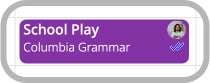
| Icon | Status explanation |
| Event was saved and sent to all members. | |
| Event received by all members. | |
| All members sent a status update either by accepting, declining or sending “maybe”. This status is enabled only for events set to request members for confirmation. |
How to view the per member participation status
Attendance status selected by each member is visible in the Members section of the event details popup. This allows event organizers and members to see who has accepted, declined, or responded with a ‘Maybe’.