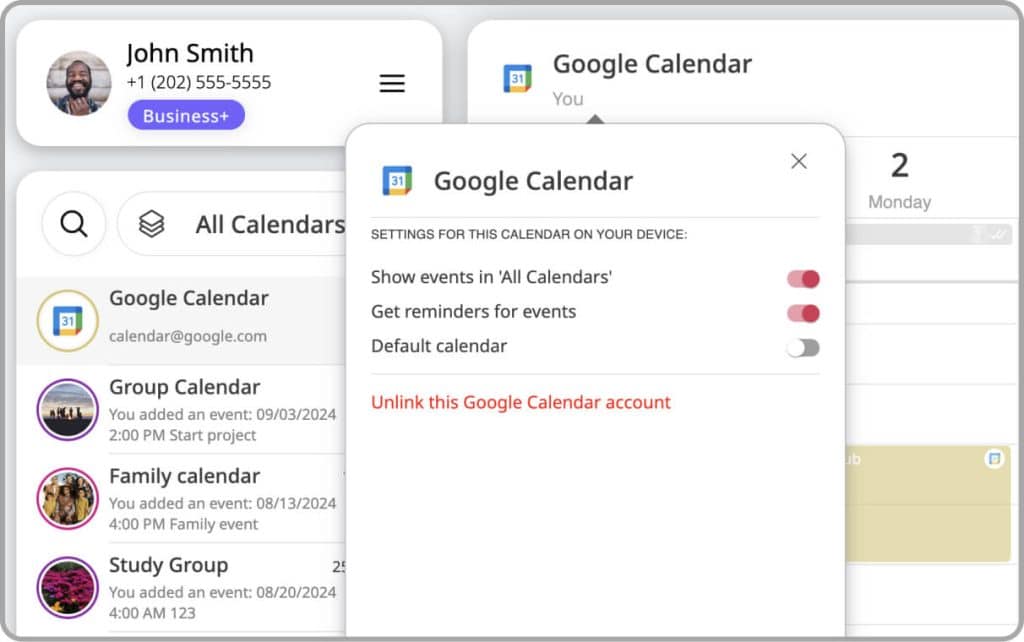Adding and Sharing Your Personal Calendar Accounts in GroupCal (Google, iCloud, Outlook, Exchange)
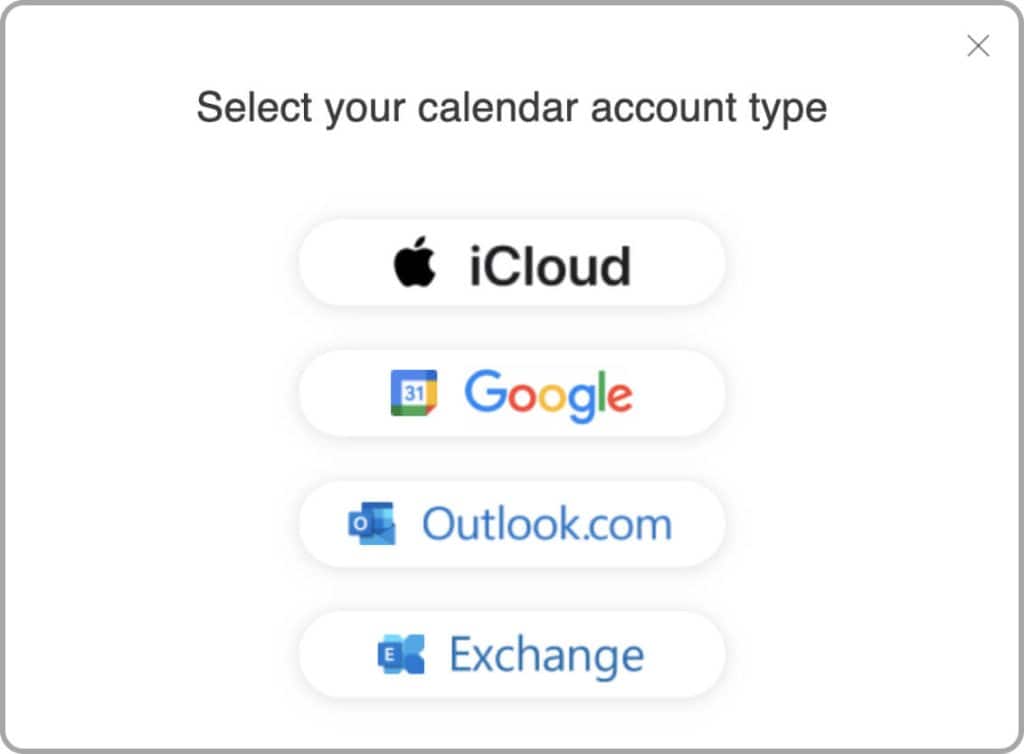
GroupCal allows you to add your personal calendar accounts – such as Google Calendar, iCloud, Outlook, and Exchange – into the app. This feature is essential for users who want a unified view of their schedule, coming from both their GroupCal shared calendars and their other personal calendars. Once personal calendars are added, they can also be shared with others.
By syncing your calendars with GroupCal, you can achieve the following:
- See all your events from your personal calendars in GroupCal, side by side to your GroupCal events.
- Full bi-directional sync between GroupCal and your calendar accounts, meaning any changes you make in GroupCal are automatically reflected in your original calendars and vice versa. This means that you can fully manage your personal calendars in GroupCal (view, add, and edit events).
- Share your personal calendar with anyone. Any change you make is synced in real time to their devices.
You can add multiple calendar accounts to GroupCal. For example, you can add two Google Calendar accounts, two iCloud accounts and two Outlook calendar accounts.
How Can You Add and Share Your Personal Calendar Accounts in GroupCal?
- Adding and sharing your Google Calendar accounts
- Adding and sharing your Outlook / Exchange calendar accounts
- Adding and sharing your iCloud Calendar accounts
How to Remove a Personal Calendar from GroupCal
- Go to the calendar details popup
- Scroll down and select “Unlink this [name of calendar] account”