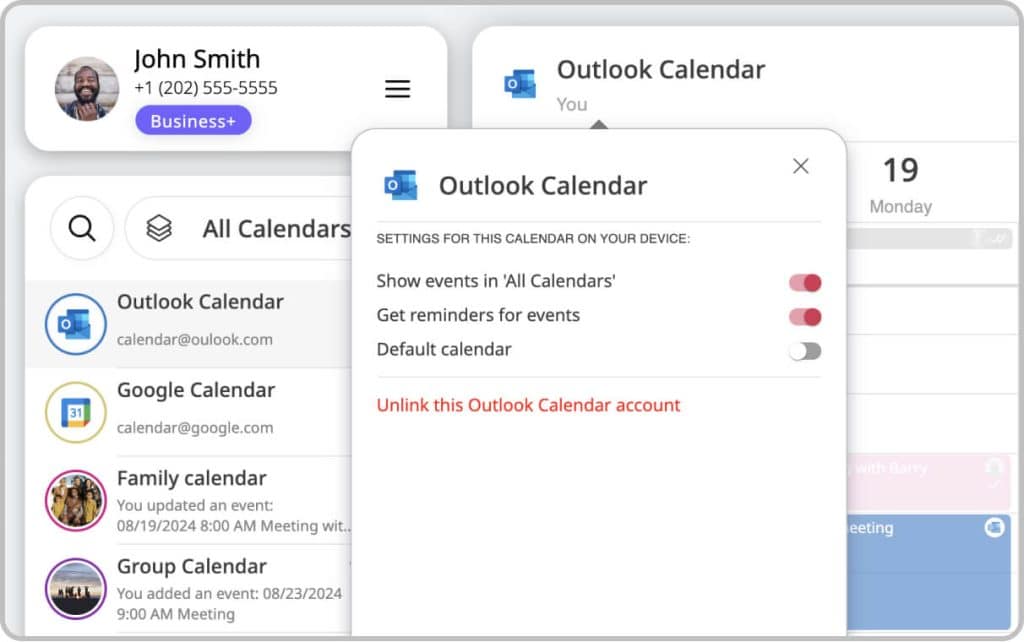Adding and Sharing Your Outlook/Exchange Calendar in GroupCal
This feature allows you to integrate your Outlook or Exchange calendars with GroupCal. By adding these accounts, you can fully manage your Outlook and/or Exchange accounts in GroupCal and also share them with others:
- View all your Outlook/Exchange events in GroupCal side by side to your other calendars and events, allowing you a full view of your schedule.
- Edit your Outlook/Exchange calendars and events directly within GroupCal, with seamless synchronization with your Outlook or Exchange accounts.
- Share your Outlook/Exchange calendar with others. Any change you do is then automatically synced to others who you shared those calendars with, in real time.
Integrating your Outlook or Exchange calendars with GroupCal gives you a unified view of your schedule in GroupCal, eliminating the need to switch between different platforms. With bi-directional sync, any changes made in GroupCal automatically reflect in your original Outlook or Exchange calendar and vice versa. This ensures consistency and keeps your schedule updated across all platforms.
Step-by-Step Guide for Adding Your Outlook/Exchange Calendar
- Open GroupCal and click on the menu icon located in the Account section to access the settings dropdown.
- In the dropdown menu, click on “Add Your Calendar Accounts.”
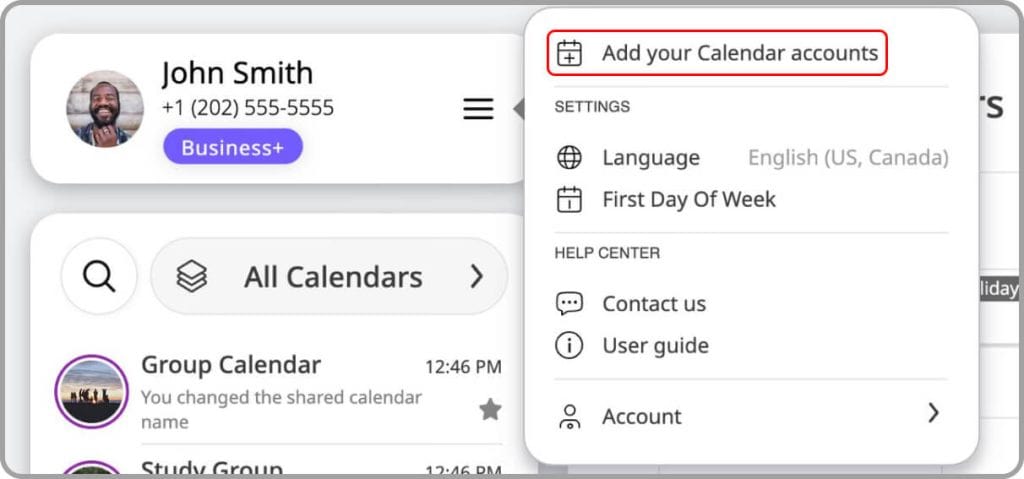
- A new window will appear where you can choose which of your personal calendar accounts you’d like to add. Click on either the Outlook or Exchange option.
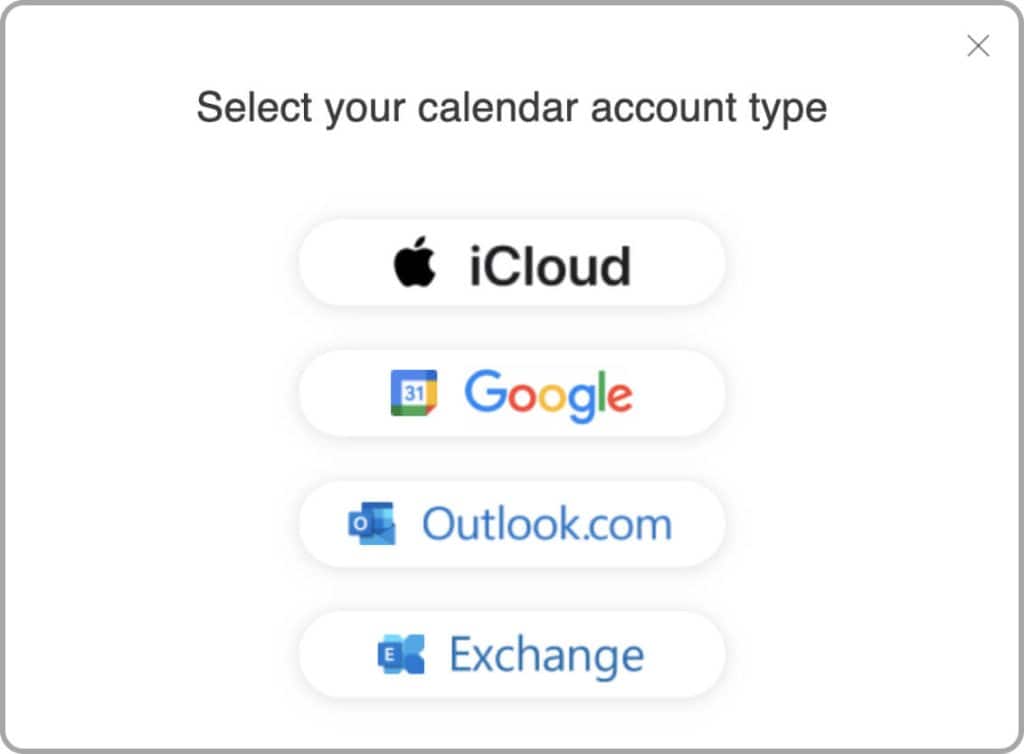
- Enter your account information when prompted.
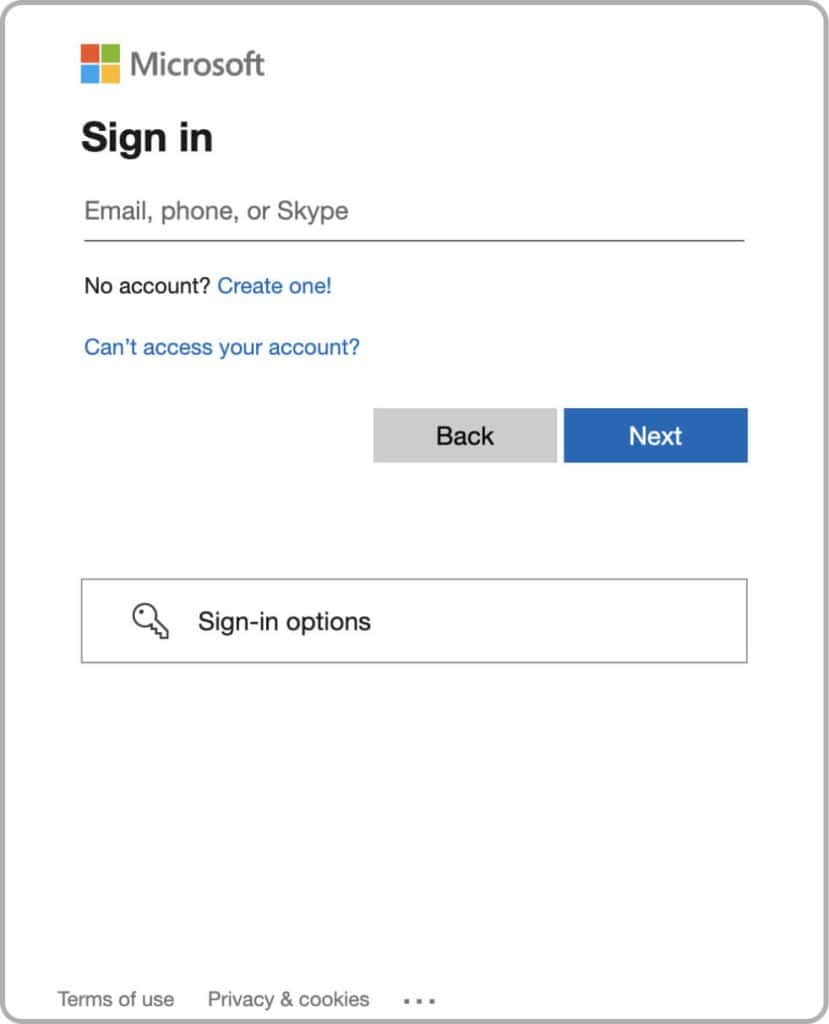
- Click “Sign In” to complete the process.
You can repeat these steps to add multiple Outlook or Exchange calendars to GroupCal. Once completed, your Outlook or Exchange account will appear in the Calendar List section, and your events will automatically populate in the Calendar Views.
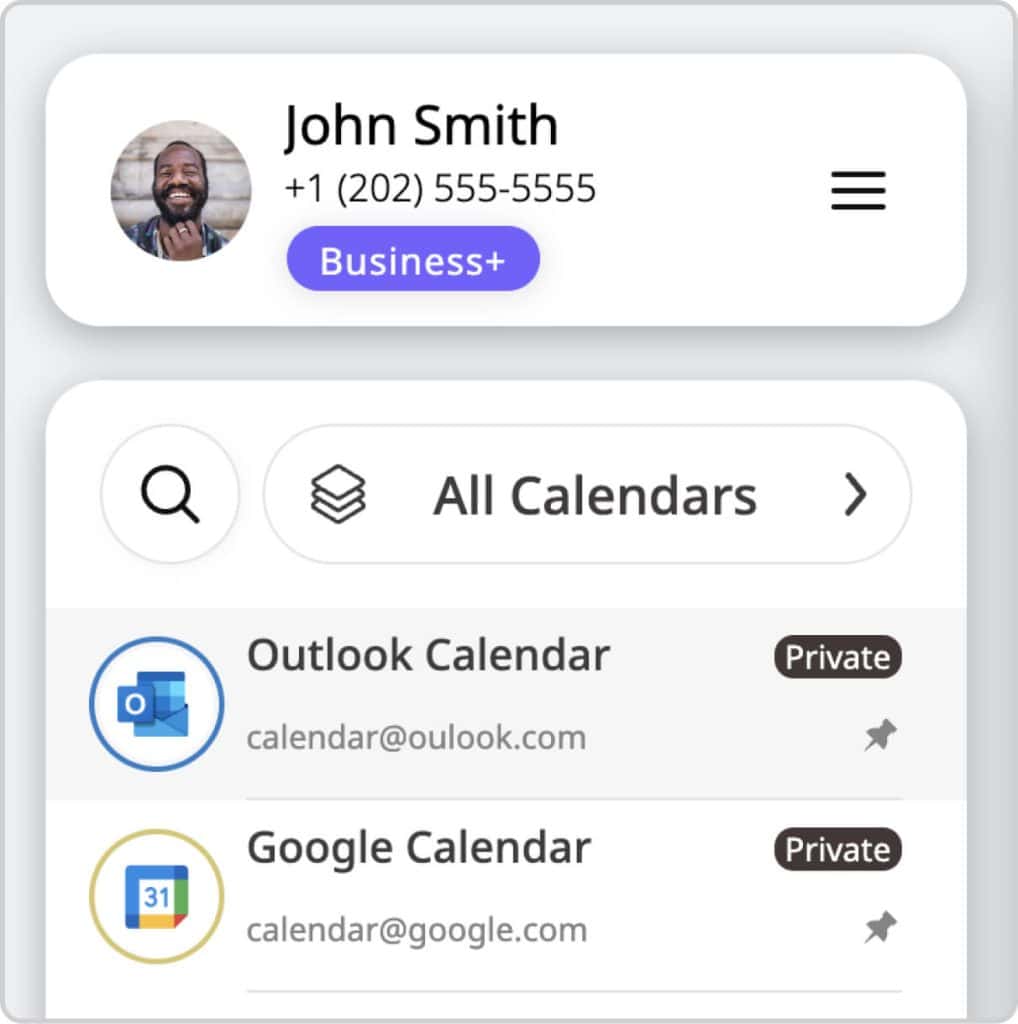
How to share your Outlook or Exchange Calendars with Others
Once your Outlook or Exchange accounts are added, you can choose to share them with others just like any other GroupCal shared calendar. This allows members you invite to view your events and receive real-time updates.
Steps to Share:
- Open the Calendar details popup of the Outlook or Exchange calendar you’d like to share.
- In the Members section, click the button to Generate a Shareable Link.
- Share the generated link with the individuals you want to share your Outlook or Exchange schedule with. Once they click the link, they will be able to view the calendar in any browser or join it in the GroupCal app.
How to Remove an Outlook/Exchange Calendar from GroupCal
- Go to the calendar details popup
- Scroll down and click on the Unlink button