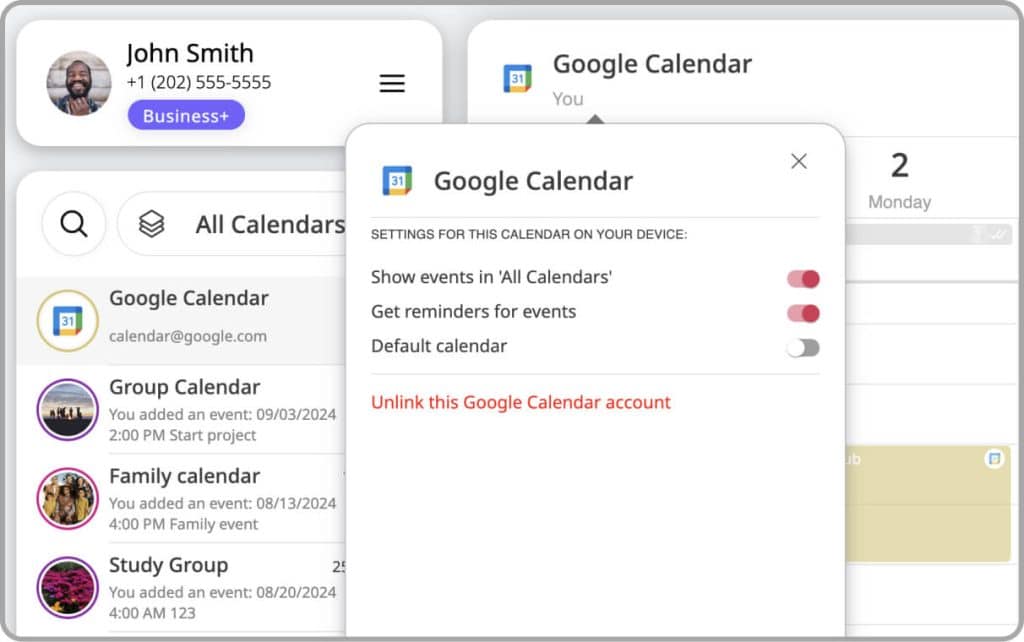Adding and Sharing your Google Calendar Account in GroupCal
GroupCal enables you to add all your Google Calendar accounts to the app, and choose whether to share them with others. This provides you with a centralized platform to view, manage, and share all your calendars and events. This integration allows you to see your shared GroupCal calendars and events alongside your Google events, making it easier to manage and plan your time by having your entire schedule displayed within GroupCal and shareable with others in real-time.
How to add your Google calendar accounts
- Click on the menu icon, located on the Account section, to open the settings dropdown
- On the dropdown menu click “Add your Calendar Accounts”
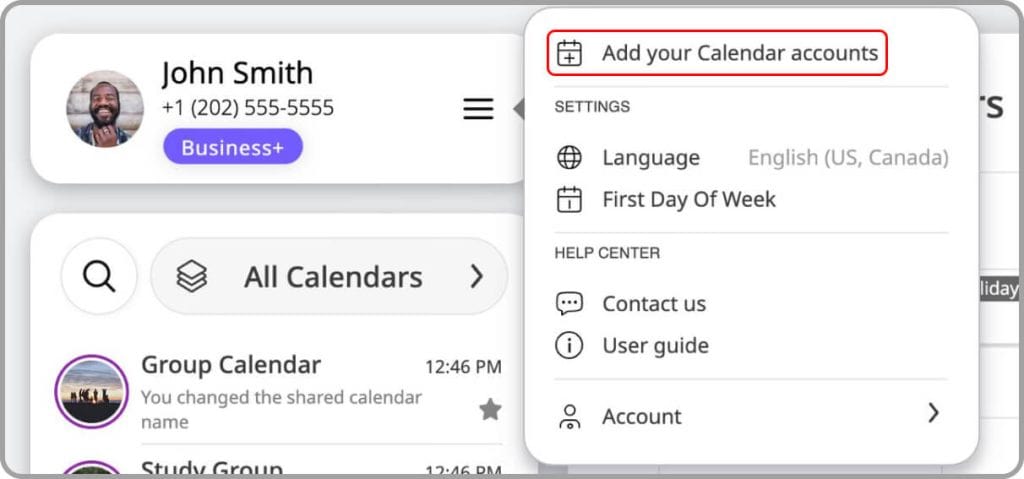
- A window will pop up where you can choose which of your personal calendar accounts you’d like to add. Click on Google.
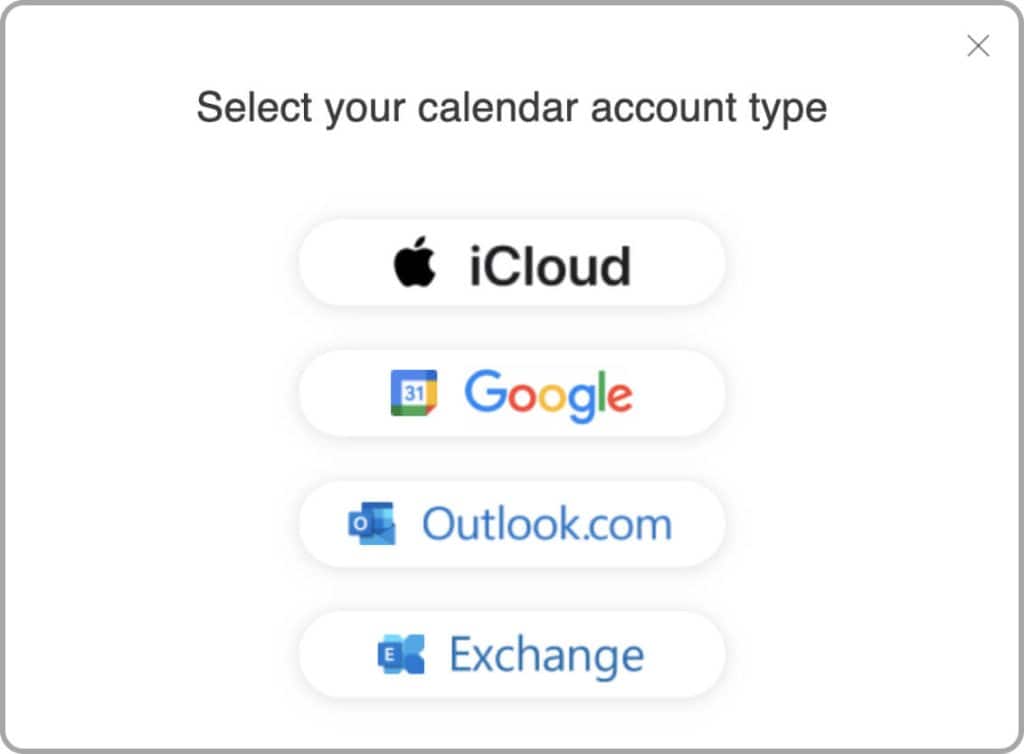
- A new window will appear where you can choose which of your google accounts to add into GroupCal.
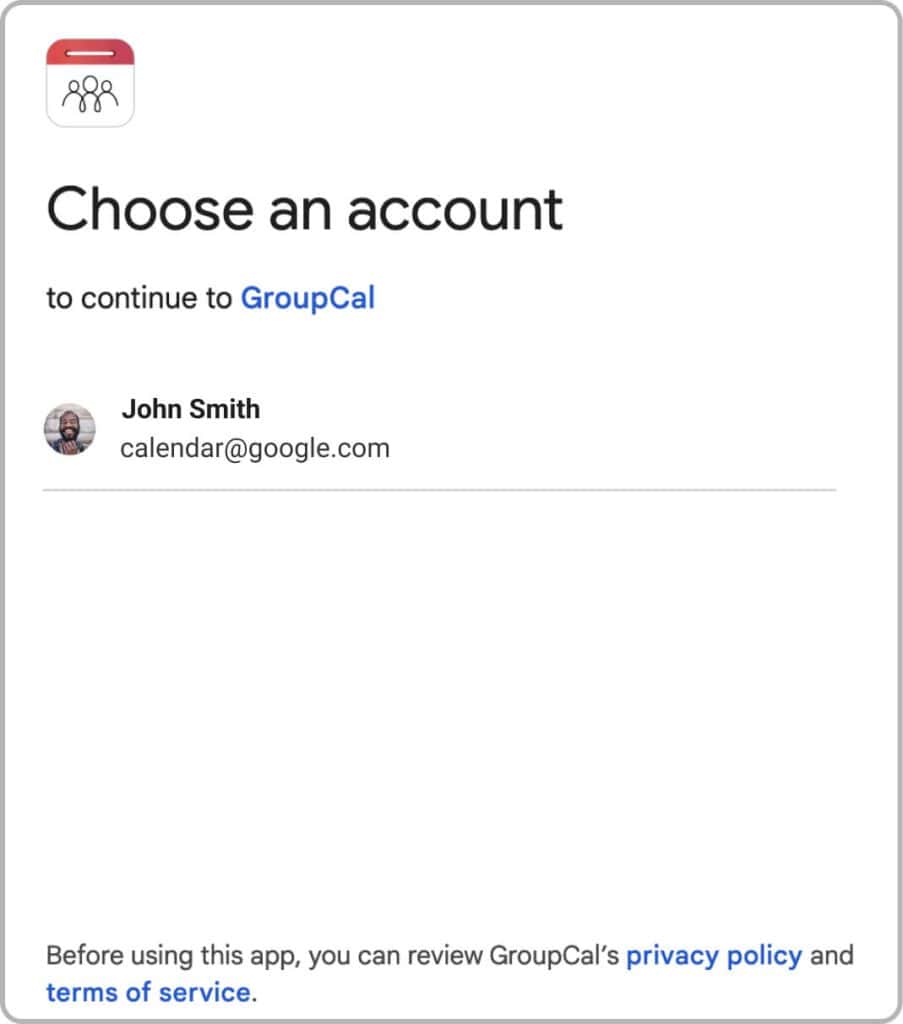
- Next, check the unchecked boxes to give GroupCal access to the google calendar account you selected in the previous step.
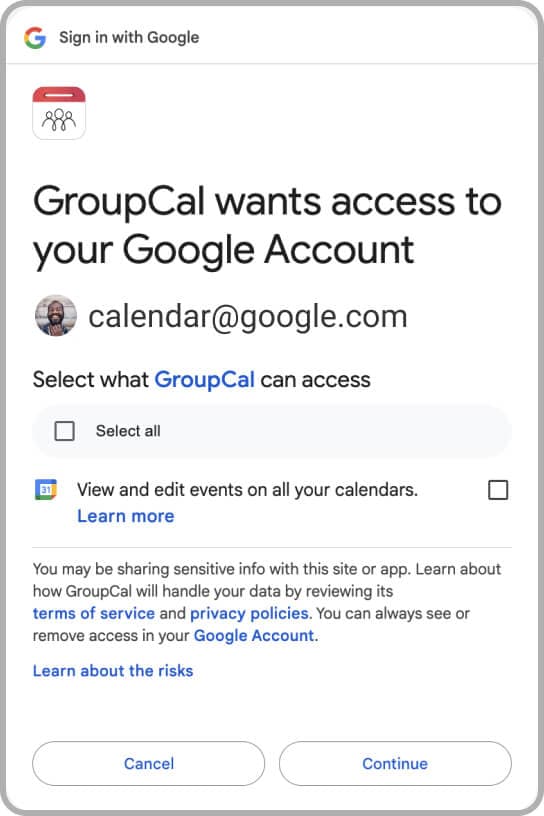
- Press “continue” to finish the process
By repeating the above steps, you can add multiple Google Calendar accounts to GroupCal.
Once done adding your Google accounts, GroupCal adds your Google Calendar account on the Calendar List section, and also adds your events on the Calendar Views.
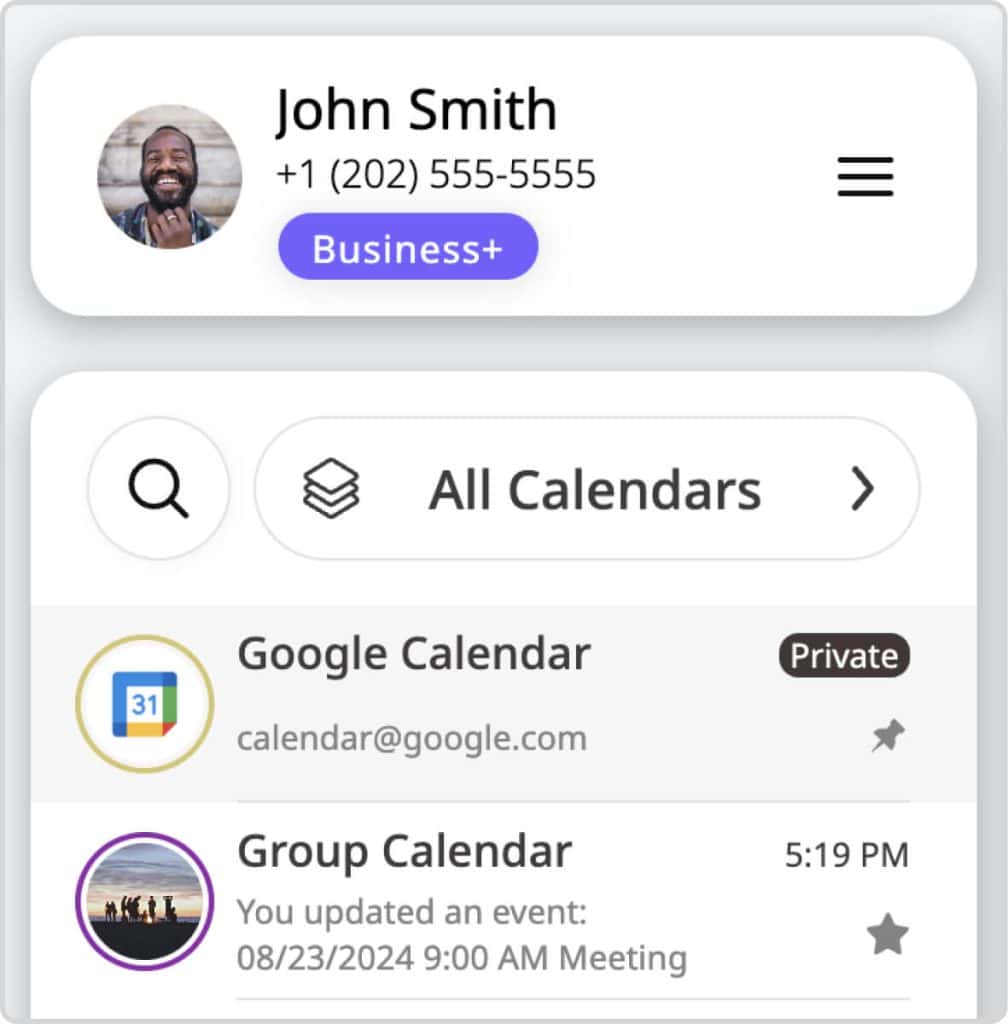
From that point on, Google Calendar behaves similarly to your other calendars in the app. You can add and edit Google Calendar events, the same way you do with shared events. Changes you make are synced immediately to your Google Calendar account and can be seen on your Google Calendar account online.
How to share your Google Calendar with Others
Once your Google Calendar account is added, you can choose to share them with others just like any other GroupCal shared calendar. This allows members you invite to view your events and receive real-time updates.
Steps to Share:
- Open the Calendar details popup of the Google calendar you’d like to share.
- In the Members section, click the button to Generate a Shareable Link.
- Share the generated link with the individuals you want to share your Google schedule with. Once they click the link, they will be able to view the calendar in any browser or join it in the GroupCal app.
How to Remove a Google Calendar from GroupCal
- Go to the calendar details popup
- Scroll down and click on the Unlink button