The Calendar Screen
GroupCal displays events on the calendar screen based on your selection on the Home Screen:
All Calendars View
When you select the “All Calendars” option, events from all your calendars – including personal ones – are displayed together on the screen.
Specific Calendar View
If you select a specific calendar, only events from that calendar are fully visible. Events from other calendars appear dimmed by default, providing context to your overall schedule.
You can tap on any dimmed event to make all dimmed events fully visible for a few seconds.
Additionally, you can configure any calendar to hide events from other calendars by adjusting the settings in the calendar’s details screen.

Title of the calendar
The title of each shared calendar screen will show the name of the calendar currently presented, and a list of its members below it. Tapping on the title opens the calendar information screen.

Calendar views
GroupCal allows you to choose which type of calendar view to use. The top bar of the calendar screen has a button that allows you to change the selected view.
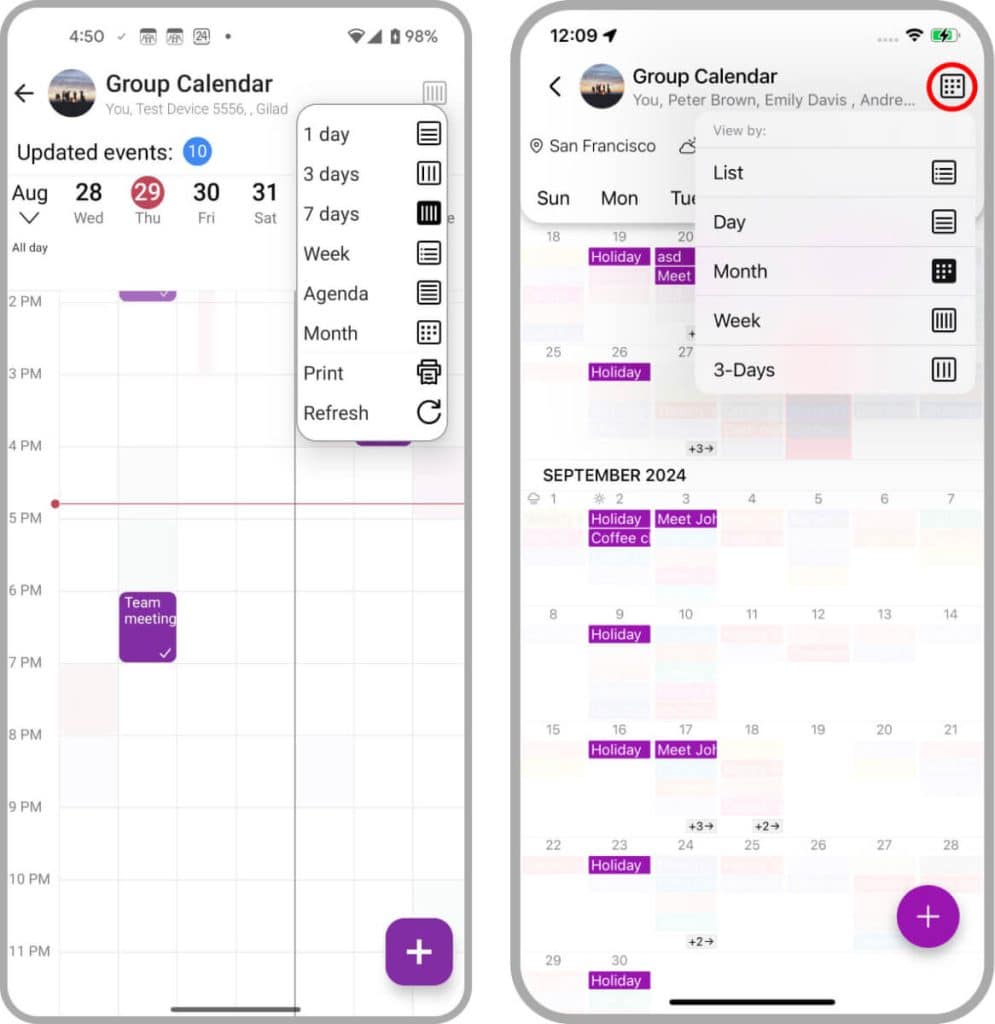
Back to today button
The “Back to Today” button conveniently appears as you scroll through different days in the calendar, offering a quick and effortless way to instantly return to the current day’s schedule.

Events
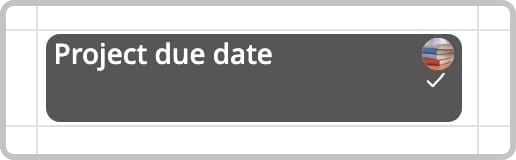
Events are color coded
Events are color-coded based on their shared calendar color. This makes it easier to associate events with the calendar they belong to. Regular events that are part of a regular calendar account (Google, Outlook, etc.) get the color of their calendar account.
It’s possible to set a color for specific calendar members, and then events of that calendar will have the color of the member who is the owner of those events. If no such color is set for the owner of the event, the default calendar color is used.
Event photos
On the “All Calendar” screen, group photos are shown on top of events. For personal Calendar events, GroupCal attaches a special icon that indicates that the event is from your personal calendar. This allows users to easily associate events with their calendars.
Event status
Every event has a status which is indicated by a small icon.
| Icon | Status explanation |
| Event was saved and sent to all members. | |
| Event received by all members. | |
| All members sent a status update either by accepting, declining or sending “maybe”. This status is enabled only for events set to request members for confirmation. |
Add new events
There are multiple ways to add new events. You can read about this in Adding events.